Mill7 works with daybooks en daybook pages.
Daybook
Journal entries can be made in different daybooks.
Every type of daybook has its own specific behaviour in the booking screen. The user will be guided when journal entries are made.
For example: If a journal entry in the debtors daybook is made, only a debit amount can be entered. If an opposite account is entered for the debtor, the next line in the debtor daybook is displayed automatically containing the opposite journal entry an the credit amount.
It is possible to switch daybook, while working in the booking screen, by pressing F3.
After selecting a daybook, the last page of the daybook is displayed.
Daybook pages
Mill7 saves the journal entries in daybook pages. In a page, one entry is made, for example a bank statement or a purchase invoice. It is also possible to enter several entries in one page, up to a maximum of 500 entries per page. In a daybook page, only journal entries of the same period can be entered, as the period is entered per page.
As long as periods are not blocked or closed, old daybook pages can be looked up by using F4 in the field Page and entries can be changed or deleted. If a page may not be changed, a red bar is displayed in the booking screen. The reason also appears in the title of the booking screen, because, for example, the user does have insufficient rights.
By pressing F6 in the booking screen, a new daybook page can be made.
Field Daybook page
Book date
The book date is the default date for the journal entries.
Period
The period is a number free to choose. Depending from the settings, this is derived from the date.
Description
The description describes the page, e.g. Bank statement 12. A period of a daybook page can be changed afterwards. In the list daybook pages (press F4 in section Page), then press button Recalc period.
Daybook balances
At the top right of the journal entry screen you can find the opening balance of the page, and the balance of the changes. At the Cash/Bank daybooks these are the balances of the daily statement. In all other kinds of daybooks, the changes per page should add up to zero. If this is not the case, a complementary journal entry is automatically made on the daybook differences account at the settings.
Change amount Daybook
One page in a Daybook of Type Cash/bank corresponds with one statement. The daybook page balance corresponds with the amount of the statement.
Changing journals can result in a changed amount that is determined by Mill7, for example changing the debtor, creditor or document number.
In that case the balance of the daybook page will change also.
When this is going to happen Mill7 will ask 'Do you want to change amount?'.
<Yes> will change the amount in the journal and also from the daybook page. <No> will not change the amount.
Set screen
The width of the fields can be changed and is kept per daybook page. Fields can also be hidden in the journal entries list by adjusting the properties list with the right mouse button. With option Reset column width settings will be overwritten by the most logical settings for the daybook.
Journal entries: screen fields
Account
At account, the account number of the general ledger or the code of the debtor or creditor is entered. By pressing F4 a list with accounts and outstanding invoices will be displayed from which a selection can be made. The account and possibly the document number and amount can be adopted in the journal entry.
Document number
In the daybooks Cash/Bank and Memo, the document number is exclusively of importance with payments from and to debtors or creditors respectively. With it, the invoice can be identified. With creditors (Purchases book), the internal document number of the purchase invoices is entered at the document number. The invoice number of the creditor is registered in the description column. With debtors (Sales book), the invoice number is used as the document number.
To increment the number, just press the + (plus) symbol.
To transfer an invoice at payment, you can during transfer read the invoices with F4 at the document number. It is default for Mill7 to display only invoices that have not yet been paid. If you also want to see paid invoices, click on 'All records':
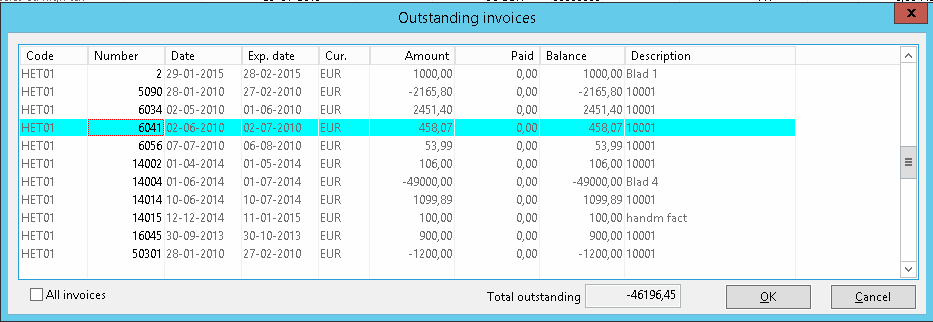
For other General ledgers the document number can be used to connect different journals.
Press F4 on document number in the journal and a popup screen appears with document numbers and corresponding journals on this account.
By selecting a document number and choosing <Ok> the document number is set in the journal to book
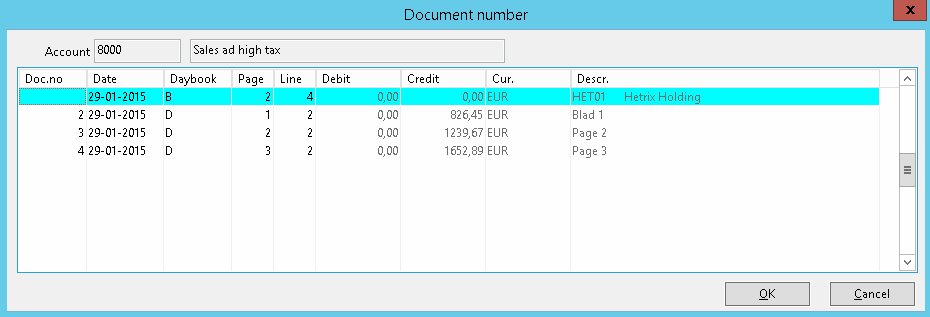
Only with Cash/Bank and Memo daybooks Mill7 will request a statement number.
The statement number is the document number of the cash or bank papers. For example the serial numbers of bank statements.
To increment the number, just press the + (plus) key.
Transfer remainder payment
Invoices are entered and transferred on the basis of equal document numbers. If the amount is not transferred completely when a debtor paid or a creditor is paid, the question Transfer remainder payment follows. If this is confirmed, a remainder payment journal entry is added to the account as is entered at settings.
Date
The (entry) date is the date of the change, the purchase invoice or the sales invoice. For Cash/Bank and Memo daybooks it is the date of the daily statement or the receipt. For debtors or creditors (Purchases/Sales daybooks) it is the date of the purchase or sales invoices. Depending on the payment conditions of the creditor/debtor respectively, the expiry date is calculated.
Cost centre
If a general ledger account is defined as a so-called cost type account, Mill7 forces the user to enter the cost centre.
Currency
The currency is determined automatically. For Cash/Bank books, the currency is determined by the settings of the daybook. For other daybooks, the currency is always equal to bookkeeping currency entered at settings. Debtors and creditors journal entries are entered in the currency of the debtor or creditor, set with debtor or creditor.
Possibly different currency for revaluation can be saved in a journal entry by pressing Ctrl+K or with the right mouse button.
Exchange rates
The exchange rates are copied from the exchange rates table and can be overwritten.
Reversed journal entries
Reversed journal entries are entered by first typing a - (minus) sign and then the amount (e.g. -123.45).
To change the sign afterwards, just press the - (minus) sign.
Debit and credit
For amounts, Mill7 has an intelligent journal entry methodology. The basic rule is:
Payments in the Cash/Bank and Memo daybooks (also Opening Balance) are entered as debit; so payments to creditors and expenses directly to the purchases and/or costs accounts. It is not allowed to deviate from this bookkeeping rule. That means that in this daybook, a creditor can only be entered as debit. The receipt of a payment of a credit note of a creditor is entered as negative debit (reversed entry). With journal entries in the general ledger account (purchases and costs) the amount can be entered including VAT (this is optional).
With the creditors daybook (Purchases), the general ledger account purchases and costs are always debited when the purchase invoice is entered. The amount is entered excluding VAT. With the debtors daybook (Sales) the debtor is always debited when the sales invoice is entered. The amount is entered including VAT.
At amounts you can activate the calculator with F4. If the total amount of the calculator needs to be copied, press F2.
VAT
With the VAT code, you can have, the VAT amount calculated automatically on the basis of the amount entered. This amount is entered automatically (and compressed) in the related VAT general ledger account. Mill7 assumes that the basic amount is entered including VAT. For example, an amount of 119.00 is entered: the VAT amount is with VAT code 19%: 119.00/ (1+19%) *19% = 19.00. In the dialogue window of the search list you can choose Excl. The calculation then becomes: 119.00 * 19% = 22.61. The inclusive amount is now also automatically written into the amount column.
If in Cash/Bank and Memo daybooks a transfer is made to a general ledger account, the VAT code is automatically displayed as defined at the general ledger account concerned; a journal entry that is entered as debit can only be processed with the VAT code Due. With a credit entry, only the VAT code To Be Paid can be chosen. Reversed entries (negative debit/credit) need to be entered with the same VAT code as the original entry.
With debtors and creditors entries, no VAT code can be used in this daybook.
With creditors and debtors daybooks (Purchases and Sales books), the VAT code can be used if an entry is made to a creditor or debtor. By default, the VAT code is displayed which is coupled to the creditor or debtor.
VAT amount
The VAT amount is calculated automatically with the VAT code. If the VAT code deviates from the source document (e.g. the purchase invoice or the receipt), this amount can be changed manually.
Number
With number, a quantity can be recorded. For example, for entering fuel: the number of litres. Mill7 does not display the number in standard reports.
Inv. no. cred.
In daybook Creditor this field can be used to set the Invoice number from the creditor.
For automatic payments by accept giro this field has to contain the payment feature of the accept giro (only in The Netherlands)
Deferred information
In daybook Debtor and Creditor for the journals with expenses and revenues the deferred information can be looked up and changed with the right mouse button or with Ctrl+L.
When the journal is deferred all ready it cannot be changed anymore. From the journal itself only the description can be changed still.
A journal in the Cash/Bank daybook regarding a payment from a debtor or to a creditor can be split to several payments.
By using Ctrl+W or the right mouse button, a pop-up screen appears with all outstanding invoices for that debtor or creditor.
Invoices can be selected by checking the column 'Select'.
Mill7 will check for invoice numbers in the journal description and pre select these invoice numbers.
It is not possible to divide more than the original amount of the journal to be split.
The following fields are monitoring the process:
Amount selected invoices
The total amount of the selected invoices maximized to Amount journal currency debtor.
Amount to be split
The remainder amount that has to be split.
Amount journal currency debtor
The original amount of the journal to be split.
By choosing <Ok> the original journal will be replaced by journals per selected invoice.
When 'Amount to be split' is unequal zero a journal will be created with this amount and document number 99999.
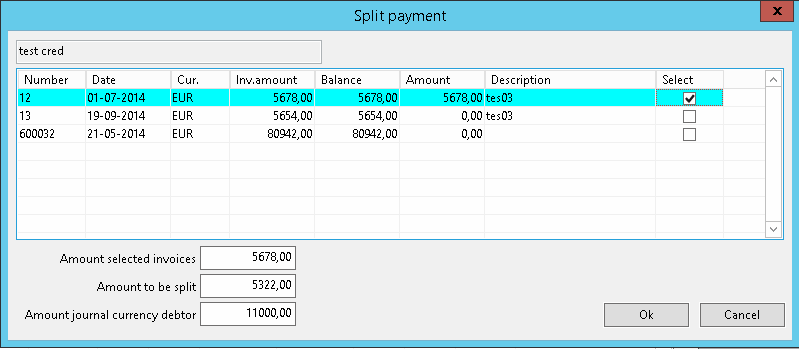
A note that is attached to the original outstanding invoice will be copied to the other outstanding invoices involved in the splitting, unless they have notes themselves.
Account recognition bank statements
Bank statements can be read from a formatted file and transferred to journals in a bank daybook.
Bank statements not recognized will be booked on an given account unknown.
When at the book screen the account in these journals is changed the account recognition screen will pop up and the recognition rule can still be saved.
For this functionality the user needs the financial right 'Maintain account recognition bank statements'.