On the 'Balance, P&L' tab of the Book screen the Balance sheet is created.
The balance is shown compressed but can be printed with details.
With the print button on the tool bar the balance sheet print function is opened.
In this print function for example the balance sheet can be printed using an own report format and via the print settings a logo can be added to the reports.
Tabpage Balance, P&L
The balance sheet is made based on the chosen balance code table.
De presentation on the screen is in accordance with the setup of the selected balance code table.
The levels of headers, subheaders and balance codes are visualised by indentations.
The result for the chosen period is calculated and shown on the balance code for the general ledger set in the settings 'General ledger no. result P/L'.
General ledgers without a proper balance code in the current year or previous bookyear are presented on the first line as "No correct balance code in GL".
To connect general ledgers to a balance code go to Maintenance> Financial> Balance code.

By double clicking on a balance line the enclosed general accounts will be shown on the screen.
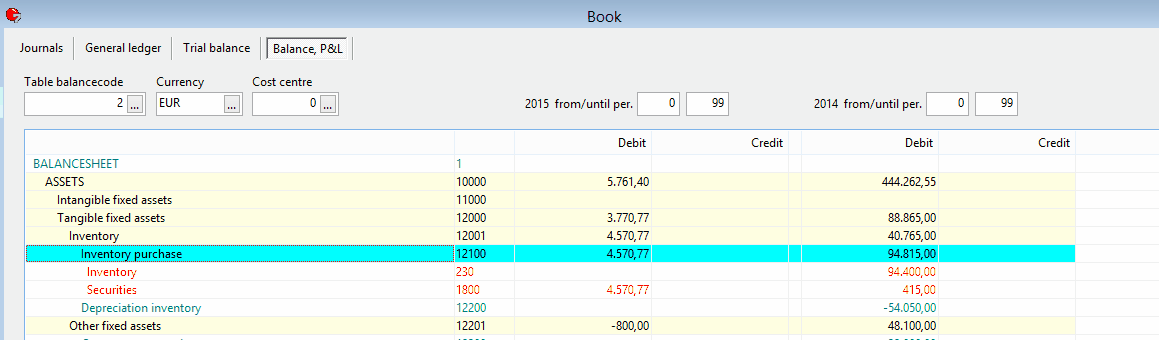
By double clicking on a general ledger line the General ledger will be shown on the tab page General ledger.
From there double clicking on a line opens the related daybook page in tab page Journals.
Selections
On tabpage Balance, P&L the following selections can be made.
Balance code table
The balance can be created using different balance code tables.
Per bookkeeping in the settings a default balance code table can be selected.
The general ledger accounts are shown both in the current year as in the previous year, on the basis of the links in the balance code table in the current year.
At settings can be chosen to show the general ledger accounts in the previous year determined on the basis of the links in the balance code table of the previous year.
When a general ledger account is assigned to a balance code directly and also indirectly by a range set in the balance code table than the range setting will prevail when presenting the balance.
General ledgers for which no balance code can be determined will be shown via a specific line: 'No correct balance code in GL'.
Currency
By default the bookkeeping currency will be used to present the balance sheet.
When the prompt button or F4 in the currency field is pressed, the Currency screen will be presented.
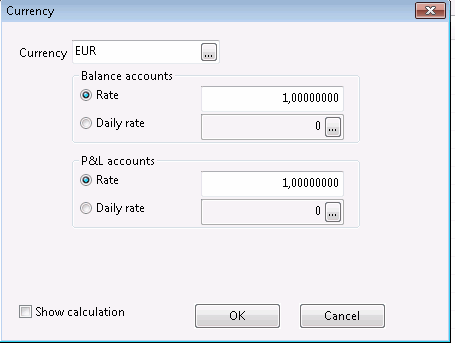
In this screen a foreign currency can be selected.
This way the Balance and P&L can be reported in a different currency then the bookkeeping currency.
A difference is made between the balance accounts and the P&L accounts. For each a fixed rate or a daily rate can be selected.
When the calculation is made based on daily rates, there probably will be a difference in the totals between the P&L and the Balance sheet.
Because this is only a reporting tool the difference will not be booked.
Cost centre
Only journals concerning the selected Cost centre will be used to create the Balance sheet.
from/until per.
A range of periods can be set for both the current bookyear and the previous bookyear.
The previous bookyear will only be shown if an administration for this bookyear exists.
The balance sheet can be printed by choosing the print option on the tool bar.
The screen 'Print Balance sheet' will appear showing the following options:
Compressed
This option can be used to print the balance without showing any general ledgers.
Detail
This option can be used to print the balance including general ledgers.
Detailed layout
This option can be used to create a layout which shows what balance codes are used for each general ledger.
This report can be used to check or g/l accounts are shown in the right balance code.
This can be useful because balance codes can be addressed to a general ledger at 2 places within Mill7:
–General ledger (Maintenance> Financial> General ledger)
–Balance codes, where a range of general ledgers can be filled in for a balance code. (Maintenance> Financial> Balance codes)
Template
A template can be created for an extended annual report with excel functions that look up the balance of a general ledger in the first worksheet.
This option template exports the general ledger balance of the current year and previous year to the first worksheet of the selected excel template.
The template needs to be set up manually and all accounts should be included in the template on the first sheet in the first column when you start.
The annual report can be setup in the sheets following the first sheet with references to the first sheet.
See also the whitepaper Annual reports on the Millogic website.
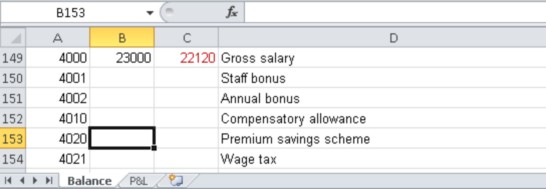
Column B is filled by Mill7 with the balance for the chosen period of the current year. Column C is filled with the balance of the chosen period of the last year.
When the balance changed since the last time the report was saved, the balance is marked red.
In case new accounts are added to your bookkeeping then you can add them to the Excel template.
This can be done at the bottom of the first tab but also by adding a new line between two existing ones in Excel. By doing this all references in the other tabs are automatically updated.
When an account is not found the sheet, Mill7 will add a new line at the end of the sheet with that particular account number
This line will be red as well..
You can add redirections to the first worksheet in the remaining tabs of the excel sheet like this example named P&L.
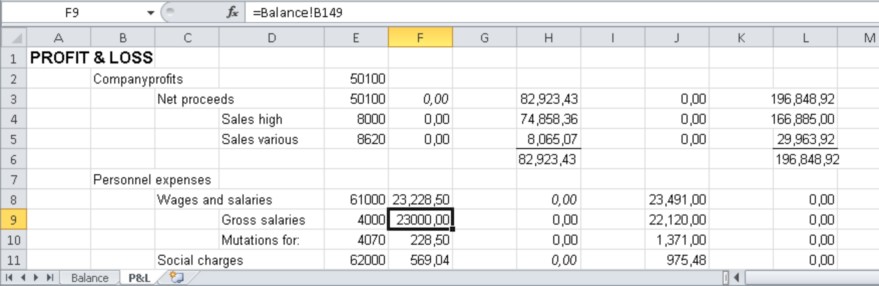
In the marked cell (F9) in the figure above there is a redirection to the balance in line 149 column B of the first tab, the balance is automatically acquired from here.
Print additional financial reports
If one of the options 'Compressed' or 'Detail is selected it is possible to add other financial reports to the same Excel file.
These reports will be created using the same selection periods used for the Balance/P&L.
When the period from is set to "0" the report selection for the Trial balance will be changed to 'period from' = 1 so period 0 will be shown as the Opening balance in the report.
The options Currency and Cost centre are not available for the additional reports.
The balance report is created in the first sheet.
For each additional report one extra sheet is created.
The following reports can be added.
–Trial balance
–General ledger
–Daybook journals
–Cost centres (journals)
–Outstanding invoices debtors
–Outstanding invoices creditors
The reports are created using a default layout defined in Mill7.
For each report, an alternative report layout can be selected. This custom report should be created first in the Mill7 report module.
Only the following settings from the custom report will be used.
–Print fields
–Sorting
–Selection as defined for the corresponding default report in the report module.
This selection is adjusted with the period on the screen.
When foreign currencies are applied, for a proper comparison of the figures, it may be necessary to use custom reports for outstanding invoices. Add the bookkeeping currency amounts to the report layout, next to, or instead of the standard foreign currency amounts.
The print settings apply to all selected reports.
Settings logo
It is possible to include a logo in the header of the reports.
Select a file and choose the position where the logo has to come.
Settings layout
With these settings the report layout can be adjusted.
Fit all columns on one page
This option shrinks the print ouput so that it is one page wide.
Converting chart of accounts
After a conversion of the chart of accounts, it is possible to reconcile the diagrams in the current year with the previous one for a comparison of the figures. This possibility is discussed in the topic Converting chart of accounts.