Balance code tables can be created and maintained via Maintenance > Financial > Balance codes.
This function is only available in Mill7 Pro and Mill7 Trust.
Only users granted the right 'Maintain balance codes' can execute this function.
Tables are maintained by means of a tree structure.
In this chapter you will find descriptions for the following topics:
–Deploying a balance code table
–Layout of the balance code table maintenance screen
–Depiction of the tree structure
–Assigning general ledger accounts to balance codes
A balance code table is a compression of the chart of accounts and is used for presenting the balance sheet and the profit and loss statement.
A balance code table can be defined at will, by which the presentation of the figures can be fully personalised.
Balance code tables can be used in more than one bookkeeping.
A default balance code table is set for each bookkeeping at Settings > Book > General.
At the screen Book > Balance, P&L a different table can be selected.
TIP
When working with a standard chart of accounts, whereby the general ledgers are linked in series to a standard balance code table, in addition to the standard balance code table a custom made balance code table per bookkeeping can be created using also a connection by series or using linking the general ledgers individual to a balance code. For more details see Assigning general ledgers to balance codes.
TIP
When changes to a balance code table have to be made in several years it is advisable to make these changes in the oldest year.
Mill7 will change then automatically the following years.
Table layout.
A table is divided into headers, subheaders and balance codes. Together they determine the visual presentation of the figures.
Balance codes represent de deepest level in the table.
General ledger accounts are assigned to balance codes.
The compression of amounts is processed from top to bottom:
Header amount = sum of the underlying subheaders = sum of underlying balance codes = sum assigned general ledger accounts general ledger accounts.
The Dutch Chamber of Commerce (CoC) and the Luxemburg eCDF provide standard classifications for presenting and declaring the yearly statements.
These standard classifications are supported by Mill7 by means of balance code tables. See the descriptions for managing tables and assigning general ledger accounts for further guidance.
For Luxemburg clients a special eCDF module has been developed to create XML files for the eCDF in Luxemburg. When you are interested in this module please contact us at info@Millogic.nl. When you are interested in electronic declaration at the Dutch CoC via Mill7 you can also contact us at info@Millogic.nl.
Deploying a balance code table
The steps below are described in detail further in this chapter.
1.Create a table.
2.Define headers, subheaders and balance codes in the table.
3.Open a bookkeeping that will be using this table.
Set the table as the default table in the settings.
4.Assign general ledger accounts to the balance codes.
5.Check in the Balance, P&L screen whether the presentation of the figures is correct.
Layout of the balance code table maintenance screen
The screen consists of the following elements.
The operation of the screen in combination with above mentioned steps wil be discussed in detail further in this chapter.
–Toolbar
Buttons are provided for tasks like selecting, creating, modifying and deleting tables and for moving items in the tree structure.
–'Table setup' tab
Table: An overview of the selected table showing headers, subheaders, balance codes and assigned general ledger accounts in a treelike structure.
Upper grid: A list of general ledger accounts that are not assigned to a balance code.
Lower grid: A list of general ledger accounts that are assigned to balance codes not existing in the selected table.
–'Ranges and XBRL settings' tab
A list of headers and balance codes in the table that can be used for assigning ranges of general ledger accounts to balance codes.
This tab can also be used to assign codes/elements of the standard presentations for Luxemburg (eCDF) and the Netherlands (CoC) to balance codes.
Context menu, shortcuts
Besides the buttons on the toolbar several functions can be executed via the context menu.
The context menu will be presented with a right click on an item in the tree structure.
Most of the functions in the context menu have key shortcuts for quick access.
The functions available on the toolbar and the context menu are depending on which tab is active and on the item selected in the tree structure.
Dragging
Within the tree structure items can be dragged up and down with the mouse.
Depiction of the tree structure
In the tree structure all items are represented by symbols.
![]() Headers
Headers
This is the highest presentation level in the table.
Normally two headers are present, one for the balance sheet and one for the profit and loss statement.
![]() Subheaders
Subheaders
With subheaders allow for a further sectioning and leveling.
Subheaders can be divided themselves with other subheaders in a parent-child structure.
![]()
![]() Beginning of Profit and Loss
Beginning of Profit and Loss
Somewhere in the table a division must be made between the balance part and the profit and loss part.
The profit and loss part starts at a header or a subheader and is always the second part, after the balance part.
![]() Balance codes
Balance codes
This is the lowest presentation level in the table.
A balance code can only exist below a subheader.
![]() General ledger account assigned directly to a balance code
General ledger account assigned directly to a balance code
![]() General ledger account has been assigned to an invalid balance code
General ledger account has been assigned to an invalid balance code
By hoovering the mouse over the concerning account an explanation will be shown.
![]() General ledger account has been assigned to a balance code by a range setting
General ledger account has been assigned to a balance code by a range setting
![]() General ledger account has been assigned to an invalid balance code by a range setting
General ledger account has been assigned to an invalid balance code by a range setting
By hoovering the mouse over the concerning account an explanation will be shown.
The following symbols provide information on the table structure.
![]() Error message
Error message
The message will explain what is wrong.
![]() Sub niveaus aanwezig
Sub niveaus aanwezig
By clicking the symbol the item will be expanded and the underlying levels will be revealed.
Double clicking the header or subheader has the same effect.
Expanding a balance code will reveal the assigned general ledger accounts.
![]() Sub niveaus worden getoond
Sub niveaus worden getoond
By clicking the symbol the item will be collapsed and the underlying levels will be hidden.
Double clicking the header or subheader has the same effect.
Collapsing a balance code will hide the assigned general ledger accounts.
In the context menu the following functions are present for revealing or hiding items in the table.
![]() Expand
Expand
This function will reveal the sublevels of the selected item.
Expanding a balance code will reveal the assigned general ledger accounts.
![]() Expand all
Expand all
This function will reveal all items of the table, including the general ledger accounts.
![]() Collapse
Collapse
This function will hide the sublevels of the selected item.
![]() Collapse all
Collapse all
This function will hide all items in the table with the exception of the headers.
Show all accounts
This function will reveal all assigned general ledger accounts by expanding the parent headers, subheaders and balance codes above.
Hide all accounts
This function will collapse all balance codes consisting of assigned general ledger accounts.
Before setting up a table it needs to be created.
In the toolbar the following functions are available for creating of deleting tables.
![]() Creating new table
Creating new table
For creating new tables several templates are provided.
A table will be created with headers, subheaders and balance codes according to the selected template.
–Empty
First a language must be selected (English or Dutch).
The table will only create some basic headers and subheaders.
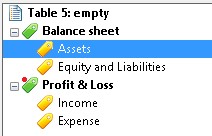
–One-man business
The balance code table will be a standard setup of headers, subheaders and balance codes, suitable for a one-man business.
–Company
The balance code table will be a standard setup of headers, subheaders and balance codes, suitable for a limited company.
–CoC Netherlands
With the CoC Netherlands template options will be presented for the language of the descriptions, the business class and the annual accounts year. A table will be created containing headers, subheaders, balance codes and XBRL-labels that comply with the mandatory presentation prescribed by the CoC in The Netherlands.
–Luxemburg
The supported templates are Balance sheet, Abridged balance sheet, Profit and loss, Abridged profit and loss and Chart of accounts.
![]() Edit table name
Edit table name
![]() Copy table
Copy table
This function copies an existing the table to a new table.
The copy contains all headers, subheaders, balance codes and all settings in the 'Ranges and XBRL settings' tab.
![]() Delete table
Delete table
It is not possible to delete a table that is set as the default table for an administration.
With the aid of the report General> Bookkeeping list an overview can be created of administrations having a specific table set as the default table.
This section discusses creating, modifying and deleting headers, subheaders and balance codes.
The functions serving these purposes can be found on the toolbar and in the context menu.
The availability of the functions depends on the selected item.
![]() Adding items
Adding items
The item to be added can be a header, a subheader or a balance code.
For adding an item choose between the options to put the new item before or after the selected item in the tree.
When the selected item is a subheader a child subheader can be created.
![]()
![]() Moving items to another levels in the tree structure
Moving items to another levels in the tree structure
Used to alter the parent-child relations of subheaders.
With a left move the subheader, and all its childeren, will be moved to the same level as its parent.
With a right move the subheader, and all its childeren, will become a child of the previous sibling subheader.
An alternative for this function is to drag a subheader to a another parent with the mouse.
![]()
![]() Changing the order of items in the tree structure
Changing the order of items in the tree structure
The order of items of similar types (header, subheader, balance code) at the same level having the same parent can be changed by moving items up or down. All underlying items will move along.
An alternative for this function is to drag an item with the mouse.
![]() Deleting items
Deleting items
![]()
![]() Set as beginning of profit and loss
Set as beginning of profit and loss
In the table it is needed to indicate which part serves the balance sheet and which serves the profit and loss statement.
This can be done by appointing a header or a subheader as the beginning of the profit and loss part of the table.
Change this setting by appointing another header or subheader.
All items above the selected header or subheader will be used for the presentation of the balance sheet.
![]() Edit properties
Edit properties
This function allows to change the name of the selected item.
Assigning general ledger accounts to balance codes
The assigning of general ledger accounts to balance codes is only possible in an administration for which the selected table serves as the default table.
General ledger accounts should be assigned to balance codes only.
When a general ledger account is not assigned to a balance code in the table the total amount of the account will not be added to the balance or the P&L.
There are two ways of assigning balance codes.
–Indirectly by range settings.
This can be done in the 'Ranges and XBRL settings' tab.
–Directly per general ledger account.
This can be done in the 'Table setup' tab.
When the option 'Disable balance code in general ledger' is activated in the settings, general ledger accounts can only be assigned to balance codes by means of ranges.
With the option set off the situation can arise that a general ledger account is assigned by a range to one balance code and by the general ledger account to another balance code. In that case the balance code determined by the range will be applied.
It is possible to assign a general ledger account to an alternative balance code in case the total amount renders negative.
This is an option for range assignments as well as general ledger account assignments.
When the toolbar option 'Show explicit assignments for negative amounts' is enabled, only the assignments regarding negative amounts will be shown in the tree structure.
The balance code set for positive amount is also used in case the balance of a general ledger is negative and no alternative balance code is set .
![]() Searching general ledger accounts (toolbar)
Searching general ledger accounts (toolbar)
With this function a general ledger account can be searched for.
When the account is assigned to a balance code the account will be found in the tree structure and the tree item will be selected.
When the account is existing but not assigned to a balance code, than the account will be found and selected in one of the two lists on the right side of the screen.
When the account cannot be found it will be reported.
Assigning general ledger accounts directly
This can be done in the 'Table setup' tab and via Maintenance> Financial> General.
![]() Assigning a general ledger account to a balance code
Assigning a general ledger account to a balance code
General ledger accounts that have not yet been assigned or have been assigned to balance codes that do not exist in the selected table, can be assigned to the balance code selected in the tree with this button.
![]() Detaching a general ledger account from a balance code /
Detaching a general ledger account from a balance code / ![]() Delete item
Delete item
The selected general ledger account will be removed from the tree. The account will be added to the list of unassigned general ledger accounts.
Moving a general ledger account to another balance code
General ledger accounts can be moved to other balance codes by dragging them with the mouse or by cutting and pasting.
Assigning general ledger accounts indirectly by range settings
For the assigning of general ledger account of balance codes by ranges 'Ranges and XBRL settings' tab can be used.
Editing ranges manually
Ranges can only be applied to balance codes. Different ranges can be used for accounts with positive total amounts and for accounts with negative total amounts.
Ranges may not be overlapping each other.
![]() Filling ranges on the basis of the general ledger schema
Filling ranges on the basis of the general ledger schema
With tihs button ranges will be created automatically on the basis of the general ledger schema of the selected bookkeeping.
In the selected bookkeeping for each general ledger account the used balance codes are read.
When these codes exist in the table to be filled than the general ledger account number added to the range of the concerning balance code.
Overlaps of ranges may occur this way. They will have to be corrected manually.
Luxemburg XML
For the XML declaration in Luxemburg, two extra columns are available. These columns can be activated by setting the option 'Show Luxemburg XML codes' in Settings > Book > Other.
The columns are meant to be filled with the prescribed eCDF balance codes.
The first column is used for for debit or current year amounts and the second column is for credit or previous year amounts.
An option is available in the toolbar to create balance code tables based on templates in which the XML copes and ranges of general ledger numbers have been filled.
For Luxemburg clients a special Mill7 eCDF module has been developed to create XML files for the eCDF in Luxemburg.
When you are interested in this module please contact info@Millogic.nl.
CoC XBRL
The CoC Netherlands prescribes mandatory balance sheet setups voor several business classes.
By activating the option 'Show CoC XBRL codes' in Settings > Book > Other extra columns will become available for editing or viewing XBRL codes. With the help of these XBRL codes, a balance code can be linked to an XBRL label (heading) for the Chamber of Commerce balance sheet. This balance sheet can then be used for an automated filing of the financial statements.
A balance code table can be used for one business class only.
By pressing F4 in the 'XBRL applied' column, a list of available XBRL labels and codes will appear. The business class should be selected at the bottom of the window.
By selecting a label or a code and clicking <OK> the XBRL code will be linked to the selected item in the balance code table.
For the 2017-2023 years, the codes that were applied in those years are shown in the column 'XBRL code old method'. This column mainly serves as a reference when filling in the XBRL codes to be applied. The codes relating to the old method in previous years do not play a role in the deposit.
The top level XBRL labels "Assets" and "Equity and Liabilities" should always be linked to top level subheaders.
The "Assets" and "Equity and Liabilities" labels are divided into sublabels.
As a general rule, these labels will be linked to lower levelled subheaders.
Some XBRL sublabels are subdivided further.
In most cases these detailed labels should be linked with balance codes, but they can also be linked with subheaders.
When detail labels are present they should be linked with balance codes and not with the subheaders at the higher levels.
Note
–An XBRL code can be linked several times with different items of one table.
–All balance codes with amounts must be linked with XBRL codes.
When all balance codes of a subheader should be linked with the same XBRL code, the XBRL code can be linked with the subheader instead.
–When an XBRL code is linked with a subheader, no XBRL codes may be linked with the underlying balance codes.
–When an XBRL code is linked with a balance code, no XBRL codes may be linked with the parent subheaders.
Furthermore, all sibling balance codes of the same parent subheader should be linked to XBRL codes as well.
–XBRL codes should not be linked to subheaders and balance codes simultaneously.
An option is available in the toolbar to create balance code tables based on templates in which the XBRL codes have been filled.
Taxonomy CoC
A taxonomy defines automated communication flows. Every year, the Dutch Chamber of Commerce, in collaboration with other government agencies, publishes a new taxonomy. The last taxonomy must be used for the of the same year, but can also be used for all previous years (from 2016 onwards). As of version 7.7G.2, Mill7 always uses the most up-to-date taxonomy with the corresponding XBRL codes when filing financial statements. In previous versions, Mill7 always used the taxonomy of the year itself, so for the 2022 financial statements, the taxonomy of 2022. The settings (XBRL codes) that were made for the older years with the old method (taxonomy) are no longer applied, but can still be viewed and serve as an example when filling in the current XBRL codes that are applied. The advantage of the new method is that the XBRL codes do not have to be changed as long as nothing changes in the taxonomy. If a set XBRL code has become invalid due to a change in the taxonomy, this is indicated in red letters in the maintenance screen.