The module Relation management is integrated in the Relations screen.
In tab page 'Relation management' a custom made database can be maintained with 35 files.
The default report General> Relationmanagement fields gives an overview of all existing files and fields.
The files can be related to persons as well as companies.
For the Trust version a standard solution with predefined database exist. By default, this database is related to companies.
The use of the files and fields and the layout of the tabpages can be set to your preferences using the functions Relation management settings files and fields in the Supervisor menu.
The lay out of these files can also be supplied as custom made.
For each file tabpage users rights for reading, writing and deleting can be granted to a user group.
Files and tabpages are not shown on the screen when a user has no reading rights.
To select a relation, the checkbox relation management in tab page companies or persons must be activated.
All information displayed in the screen is related to the active relation.
The screen consists of 4 parts:
–At the top right part the selected relation;
–At the left the files list;
–At the middle right the records regarding the selected relation and the selected file;
–At the bottom right, spread over up to 7 tab pages, the information of the selected record.
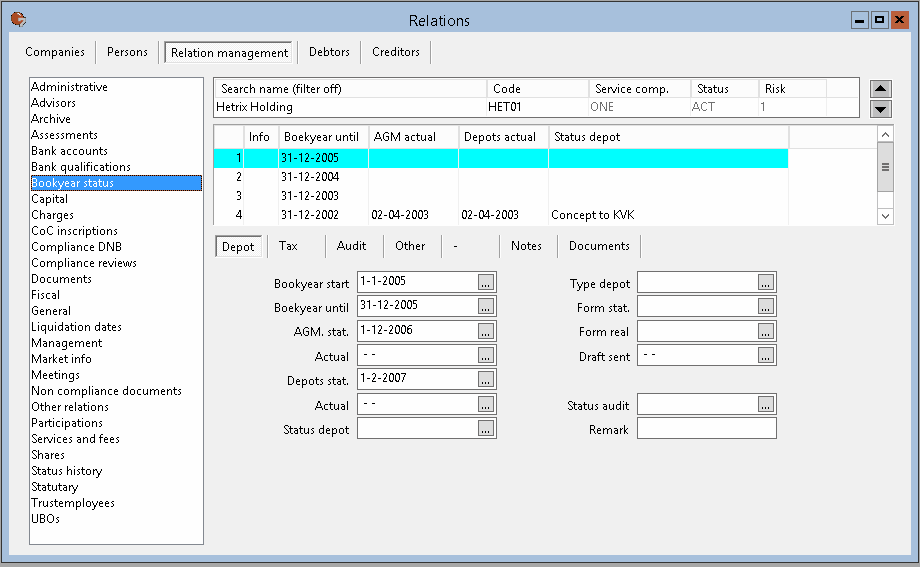
Selecting a relation
At the upper right part at search name a single relation is displayed (Hetrix Holding).
Moving the cursor, by using the mouse or the tab-key, in one of the fields Search name or Code, different relations can be searched by using the function keys F7 and F8. The arrow keys up and down at the right site of the bar do have the same function too.
A search list can be called by pressing F4 or by clicking with the mouse at Search name of Code.
A filter can be applied to the search list to decrease the number of clients to be shown by pressing F12 or by selecting the button <Filter clients> on the Search list. In the Search name column header is listed if there is a filter set on.
The right mouse button shows a list of 10 companies previous selected.
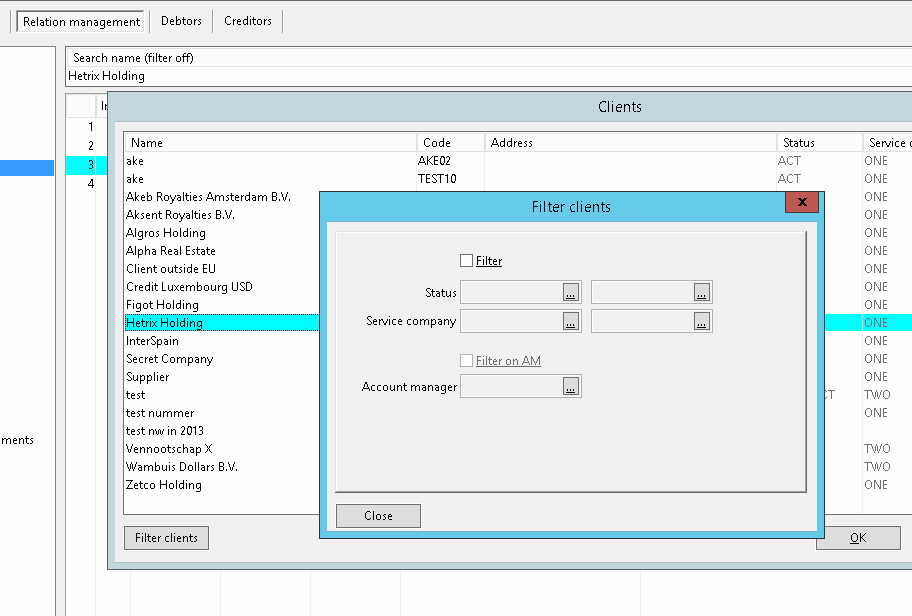
Files list
The left part of the screen displays a list of available files.
The names of the fields can be changed in the menu Supervisor - Relation Management. The fields can also be changed by the right mouse button option.
The names of files and tabpages and the width of columns can be set via menu Supervisor> Relation management settings> Files.
Reports
The Printer icon at the tool bar shows default the report corresponding with the selected file.
The report 'relation management query extended' is shown second in the report list.
Fields, Notes and documents
In the first five tab pages the fields are displayed with it's contents.
The last two tab pages contain free space for notes and links to documents.
Notes and documents can be added for each record of each file.
In the Info column, the value N indicates there is a note entered, and the value D indicates a document is linked. N+D indicates that both are present.
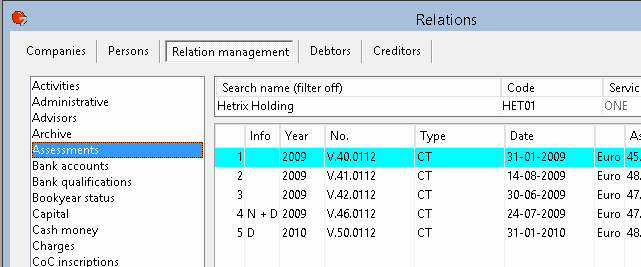
Filter options
Which records are shown in the list can be adjusted by adding filters.
Filters are complementary making it possible to create a filter on values in multiple columns.
The column header will show the remark "(Filtered)" when a filter is applied.
Per Column a filter can be set by clicking with the right mouse button in the column.
Options are:
–Filter on selected value;
Adds a filter to the existing filter based on the selected value in the column.
–Remove filter on this column;
Removes the filter on this column from the existing filter.
–Remove all filters;
All records will be made visible, no filter is active.
Each file in the files list can have its own filter setting.
These filter settings will remain active as long as the Relations window is not closed.
The filter settings will also be applied to reports started with the reports button on the toolbar.
Search
By pressing Ctrl+F in a field a search screen pops up to search for a string in this field in all records.
After executing the search operation, all records will be displayed where this value is found.
By selecting the record and then pressing the OK button, the concerning record is searched for and displayed in the relation management screen.
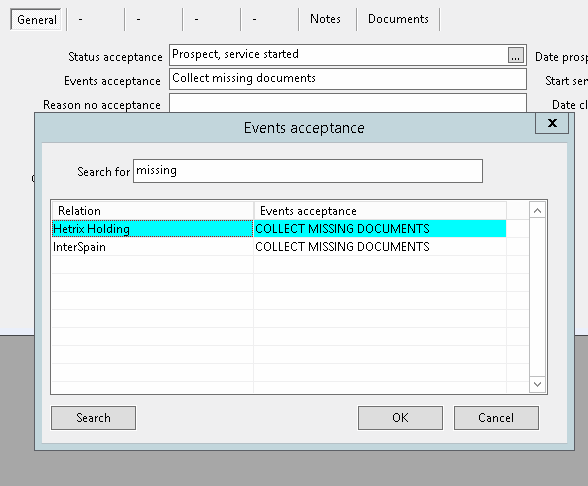
Logging changes relation management
All changes in Relation management can be logged.
To log the changes, in settings tab page Relations the checkbox 'log changes relation management' must be activated.
The changes made can be viewed with the report Relation management> Relation management changes or by using the right mouse button option History.
Capital / Shares
In file F120 (Capital) the capital of the Relation can be entered per Type of share.
The participation per shareholder can be entered in the file F121 (Shares).
F120 (Capital)
When for the field F120.12 (Authorized) the option <Read only> is set, Mill7 will calculate the value for this field using the fields F120.10 (Nominal value) and F120.11 (Authorized shares).
When for the field F120.14 (Issued) the option <Read only> is set, Mill7 will calculate the value for this field using the fields F120.10 (Nominal value) and F120.13 (Issued shares).
When for the field F120.16 (Paid up) the option <Read only> is set, Mill7 will calculate the value for this field using the fields F120.10 (Nominal value) and F120.15 (Paid up shares).
When the option <Read only> is not set the appropriate field must be entered manually.
F121 Shares
Mill7 will check the shares entered at F121.12 (Number).
If for one type of shares more shares are divided over the shareholders than entered in F120.13 an error message is given.
When for the field F120.13 (Value) the option <Read only> is set, Mill7 will calculate the value for this field using the fields F121.12 (Number) and F120.10 (Nominal value).
When the option <Read only> is not set the appropriate field must be entered manually.
When in file F120 several lines with the same type of shares but different Nominal values exist, this check and calculation may possibly be performed incorrectly.
This can be prevented by creating a unique Type code for each each combination of type of share - nominal value.
Creating new bookyear
The relation management file F135 (Bookyear status) is used to record the bookyear status.
By using the default custom program a new year will be created for all entities or all active entities in Relation management.
This program can be added to the custom menu as follows: Create bookyear, maatwerk.exe /B
Synchronization with Debtor
There is an automatically synchronization between Debtor and the Relation management file F111 (General).
If one of these two is changed the other will be automatically updated by Mill7.
This applies to the following fields:
Debtor field |
Field in Relation management F111 |
Status |
F111-15 |
Risk |
F111-22 |
Cost centre |
F111-30 |
Service company |
F111-36 |
The cost centre will only be synchronized when in the settings the option is set on.
Synchronization Accountmanager
When in Settings> Trust> General the code of the account manager is entered, the account manager in the relation management file F116 (Trust employee) field 6 and field 7 will be synchronized with the Salesman(AM) at Debtor.
The salesman (AM) at debtor will always be an account manger with no end date in F116 field 9. When no active account managers are found in F116 the last accountmanager will remain at debtor.
Synchronization with Person - employer
When a person changed from employer the question is asked if the change also should reflected in relation management. In that case the Company field in the files F114 (Advisors), F115 (Other relations), F119 (Cash money), F130 (Liquidation parties) and F133 (Debentures) where this person is entered will be set equal to employer.
When creating a new record in one of the files F114, F115, F119, F130 and F133 will, after entering the Company, at person at first only can be chosen from among persons who have this company as an employer. By pressing the red lock in the search list, all persons are displayed.