Relian offers a service to check relations on international sanctions.
Mill7 supports this service and includes a dashboard to manage the interface with Relian.
This functionality is available and free In the relation management module of the Trust version of Mill7.
Please contact Relian for a subscription to be able to use this functionality.
The user/password combination for Relian must be set in the compliance settings of Mill7.
To enable the use of the Relian dashboard an item must be added to the custom menu.
There are four ways to run the Relian program:
–Via the custom menu for the main bookkeeping; maatwerk.exe /RELIAN
–Via the custom menu for a client bookkeeping; maatwerk.exe /RELIAN_CLIENT
–In a batch process for running the program automatically for the main bookkeeping; maatwerk.exe /RELIAN_BATCH
–In a batch process for running the program automatically for a client bookkeeping; maatwerk.exe /RELIAN_BATCH
Automatic processing via a batch program
For running a Mill7 program in batch mode a small batch script has to be made.
This is a small text file with a .BAT file extension in which several commands are placed. The actual commands are depending on the location of the Mill7 installation.
F: |
(navigate to F: drive) |
Cd\ |
(navigate to F:\) |
Cd Mill7\Prog20 |
(navigate to F:\Mill7\Prog20 |
Maatwerk.exe /RELIAN_BATCH |
(execute the Relian interface in batch mode) |
After storing the batch file in the Mill7\Prog20 folder it can be executed automatically with the Windows Task Scheduler.
It is important that the batch process uses the same network path as the normal Mill7 users do, because Mill7 stores this path for general purposes.
In the dashboard the button <Create batch file> on the tabpage 'Reports and other functionalities' will create a text file with the correct path according to the installation profile:
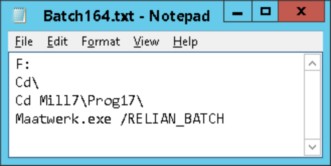
This text file can be saved with the extension .BAT
Before executing the .BAT make sure that the path in the batch file is the exact same path that exists in the user profile that schedules the batch.
An automatic transfer for a client administration follows the same procedure. The last line in the batch file could for instance be:
Maatwerk.exe /RELIAN_BATCH_CLIENT 801
801 is the number of the client administration. In one batch file several transfers can be combined. See the next example.
F:
Cd\
Cd Mill7\Prog20
Maatwerk.exe /RELIAN_BATCH
Maatwerk.exe /RELIAN_BATCH_CLIENT 801
Maatwerk.exe /RELIAN_BATCH_CLIENT 802
To start the dashboard from the Main bookkeeping
To do this the following option in the custom menu should be adjusted:
Transfer to Relian, Maatwerk.exe /RELIAN.
All contacts, persons and companies, from the last bookyear of the internal bookkeepings will be transferred to Relian.
To start the dashboard from a Client bookkeeping
To transfer relations from a client bookkeeping to Relian the following option is needed in the custom menu: Transfer client data to Relian, Maatwerk.exe /RELIAN_CLIENT.
Transferring data is only executed if Relation Management is accessible in the client bookkeeping.
All contacts from the active client bookkeeping are transferred to Relian.
These contacts will be mixed in Relian with the contacts from the main bookkeeping, unless other credentials are used for the client bookkeeping. In order to keep the contacts separated in Relian an extra Relian subscription is needed.
When the dashboard is started an automatic function is executed to check the actual status of all relations in Relian. The result of this check is updated in the relation list on the tabpage 'Actions Relian'.
Transfer relations to Relian
After the dashboard is activated via the custom menu the screen 'Transfer relations to Relian' will appear with the name and the bookyear of the administration in the title bar.
At the upper right of the screen there is a logging container. The logging can also be found via menu Supervisor> Logging.
The logging shows the number of relations transferred successfully and the number of relations not transferred because off errors.
The status per relation can be found in the relation list on the tabpage 'Actions Relian'.
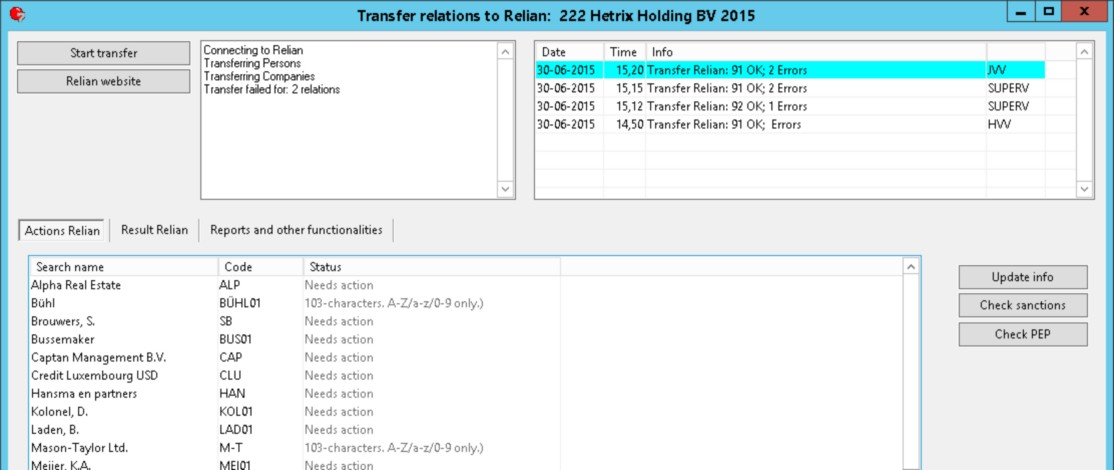
Start transfer
Via the button <Start transfer> all persons and companies of the bookkeeping will be transferred to Relian and checked, following the HTTPS protocol.
All relations will be transferred to the Relian folder DEAFULT.
When logging on to Relian fails this will be mentioned in the logging. Check the logging on a regular basis when the transfer is being performed in a repetitive nightly batch mode.
After the transfer is completed, the logging will show how many contacts have been transferred and how many have not been transferred because of errors.
ATTENTION: In Relian a code may consist only of characters from A to Z, a to z and 0 to 9. Periods, commas, diacritic marks, etc. are not allowed. In Mill7 these codes need to be renamed.
ATTENTION: When the Relian password has been changed the password in the settings also must be changed.
Fields Relian related to Companies
The following fields are being transferred to Relian:
–Code
–Search name
–Incorporated (field 11 in Relation Management file F111)
–Place of incorporation (field 12 in Relation Management file F111)
–Country of incorporation (field 42 in Relation Management file F111)
–Country (Relations > Companies > Addresses > Visiting address > Country)
Fields Relian related to Persons
The following fields are being transferred to Relian:
–Code
–First names
–Prefix
–Name
–The fields First names, Prefix and Name, in this order, are used to determine the Relian field Wholename
–Date of birth from tabpage Other
–Place of birth from tabpage Other
–Country of birth from tabpage Other
–Gender from tabpage Other
–Street from tabpage Address (the first line only)
–No. from tabpage Address
–Postc. from tabpage Address
–City from tabpage Address
–Country from tabpage Address
–Titles from tabpage Other
–Function from tabpage Other
–Nationality from tabpage Other
Codes used in the nationalities table must comply with the ISO 3166-1 standard.
–(First passport) Number from tabpage Documents or field 9 in Relation Management file F144.
The passport document can be recognized by the first passport code set on tabpage 'Reports and settings'.
–(Second passport) Number from tabpage Documents or field 9 in Relation Management file F144.
The passport document can be recognized by the second passport code set on tabpage 'Reports and settings'.
Passports can be registered in persons details or at entity level in Relation Management file F144. For the transfer of data to Relian the passport numbers saved at person documents prevail. When for one person a passport code is used more than once in the person details or in F144 then only one of them will be transferred to Relian, even if an expiry date has been assigned to it. Passport numbers that should not be transferred to Relian could be assigned to another document code.
Relian Website
The button <Relian Website> will open the Relian logon page in the internet browser. Possibly the browser is able to store the logon credentials, in which case the logon only needs to be confirmed on next visits.
Tabpage Actions Relian
The tabpage 'Actions Relian' shows all relations. When the option <Show all relations> is set off only relations needing attention are shown.
Different actions are conceivable:
–The relation has not yet been transferred to Relian;
–The Mill7 code of the relation contains characters that are not allowed by Relian, error 103;
–A relation must be examined (Needs action) in Relian because not all hits have been evaluated yet.
Other errors are not explained. If you receive an error with a number other than 50 or 103, you can contact the helpdesk.
When the relian dashboard is started the actual status in Relian is checked for all relations.
With the button 'Update info' the latest status at Relian will be checked for the selected relation only.
Tabpage Result Relian
This tabpage shows the Relian result for a selected relation on the Relian website.
With the buttons 'Check Sancties' and 'Check PEP' the latest information for the selected relation will be retrieved from Relian before showing the results in the tabpage 'Result Relian'.
Hits and matches can be examined directly for relations that needs action.
Tabpage Reports and settings
This tab contains reports and some functions to maintain the link to Relian.
Passport and 2nd passport specify which document codes apply to passports and possible second passports. The first passport code is automatically synchronized with the code registered at Settings > Trust > Compliance > Passport. When the first passport is omitted it will lead to the error message "Transfer Relian Failed, no passport code filled in." in the error log.
The first passport code is also used to check on missing passports.
Report all relations
This report shows all relations in Mill7 with their Relian statuses as they are known to Mill7.
On top of the report a counter is shown which should correspond with the number of relations in Relian.
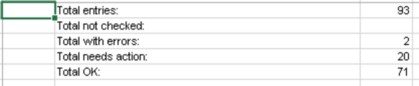
From the summary above can be derived that there are 93 relations in Mill7. 91 Relations have been transferred of which 20 need to be examined by Relian. 2 relations have not been transferred, due to errors.
Report client
A report can be generated per Relation Management client showing all contacts related to that client with their Relian statuses.
An option is provided to show all relations, like Trust employees, Other relations, Management, etc. or only UBO's, Management, Bank qualifications and Shareholders.
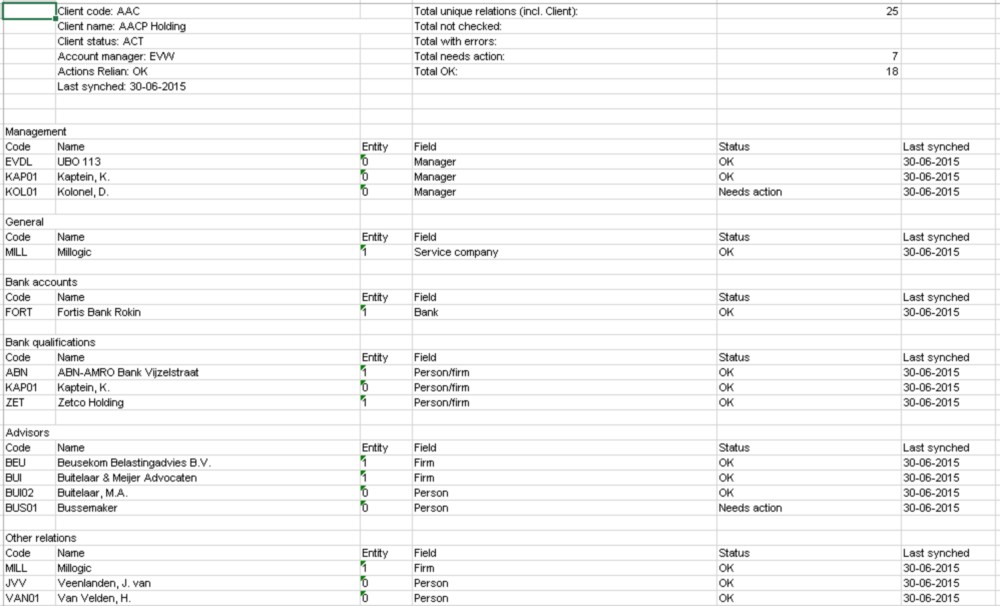
Create client folder in Relian
With this button the structure as shown in the 'Report client' can be transferred to Relian.
In Relian a folder will be created for this client which contains all relations as shown in the 'Report client'.
As a next step several reports can be produced in Relian at the client level for the supervisory authority.
Because it is not yet possible to update this structure via transfer relations it is advisable to remove the folder in Relian when ready. All persons and companies will remain in Relian as they are reside in the DEFAULT folder as well. Therefore the evaluation of hits, matches, etc. is left unchanged.
Reset status Relian in Mill7
Via this button the status "Not synched yet" will be assigned to all relations in Mill7.
Create batch file
Via this button all the necessary commands for a batch script can generated automatically.
See also the description at Automatic processing via a batch program.
Report codes Relian not in Mill7
This report can be used for finding codes in Relian that are not in Mill7.
This function compares every unique Relian reference code (despite which Relian folder the relation is in) with the Mill7 relation codes. When the code is not found in Mill7 the Relian code is shown on the report.
ATTENTION: When Relian is fed from several administrations, for instance from the main bookkeeping and from a client administration, you will encounter in this report names that are present in the administration that you are not currently working with.
The report will show the code and the Wholename in order to be able to find the relation in Relian.
Report missing passports in Mill7
This report shows for which persons no passport has been registered in Mill7. The report specifies the number mentioned in the transfer log after "Missing passports". When a passport is not relevant for a person the passport number field could be filled with "N/A" to avoid error messages about the passport number not being provided.