Enable 32 Bit
In IIS the application needs to be added to an application pool which has "Enable 32-Bit Application" enabled.
To enable to setting use right mouse button on the application pool, choose Advanced settings and enable "Enable 32-Bit Application".
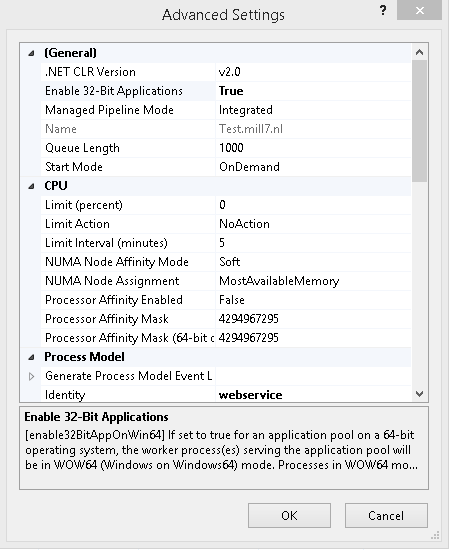
User account
We advise creating a new account with full access and use this account for the following settings:
•In services: set run as of "Dataflex 19.0 Web Application Server".
•In IIS: Application pool > Select the pool > Advanced settings > Identity.
•In IIS: Sites > Select the site > Basic settings > Connect as.
•In IIS: Sites > Select the site > Authentication > Anonymous Authentication > edit.
Settings.ini
The file settings.ini is located in the Data folder. This file is used to set the paths to your Mill7 installation and Mill7 data (Bookkeepings).
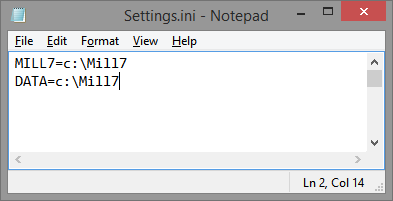
Usually the data is located in the same folder as the Mill7 installation but the data could also be located on another server.
You can check the path of your data as following:
1.Go to the Mill7 installation folder
2.Does the file datapad.ini exist? if yes, open the file and the path will be located on the first line.
In this file the path to your Mill7 installation needs to be set so the web application can use the same data.
If the Mill7 data is on another server please make sure to use a UNC path and to use a user account with sufficient permissions.
After changing the path, the webserver needs to be restarted in order to function correctly.
(See chapter maintenance for information about starting/stopping server)
You can now test the web application:
•Open IIS, locate the website you have just created and click on browse to test if the website works.
•If you get the following error, it means that the data path is not correct:
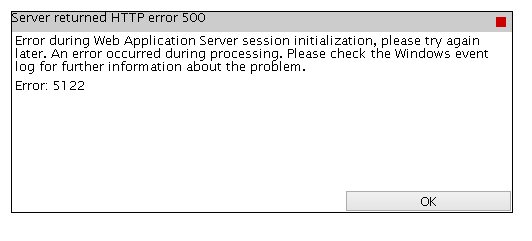
Mappings:
If documents in relation management are addressed by using drive mappings, those mappings need to be known on the server running Mill7Mobile.
This can be done by creating a file named mappings.ini in the websites "Data" folder and addressing the mappings like this:
X: > C:\Data\Documents
Z: > D:\Documents
Also make sure that the user account running Mill7Mobile has read rights to these paths.
After changes, the webserver needs to be restarted in order to function correctly.
Rights:
The user account running MIll7Mobile needs read rights on the following folders:
•The Mill7 Main bookkeeping
•All folders where documents are located
The user needs write rights on the following folders:
•The "Data" folder of Mill7.
•The Mill7Mobile folder
Drivers
If you want to view invoices in the web application then one particular driver needs to be registered. This driver is located in the ‘Programs’ folder and is named "DataFlex Reports 2017 Developer Edition API.ocx".
To register this drive use "Regsvr32".
Invoice layout
To be able to view invoices in the Web Application a Dataflex Reports 6.0 (.dr) invoice layout needs to be present in the reports folder. The name of the invoice needs to be the same as the selected invoice in Mill7:

Antivirus software
Make sure that the Mill7Mobile folder is excluded from your antivirus software.
Some antivirus programs remove "webapp.exe" and place it in quarantine and this causes the web application to not function anymore.
URL of this topic:
https://mill7.nl/M7M_v1.3/index.html?configuration.html